 CCleaner
CCleaner CCleaner
CCleaner| Homepage |Before We Begin |SmartDefrag |Spybot | Safety Tips |
If you have not already, download CCleaner from the link given on the Before We Begin page.
While CCleaner has many tools inlcuding start up selections and add/remove hardware options, we will be focusing on the Cleaner and the Registry options. I encourage you to take a look into all the features this program has to offer as they come in handy for those who are comfortable with their way around a computer.
Ready to get started? Go ahead and locate the CCleaner file you downloaded and double click it. Although the pictures below may not match your version number or screen, the options will still be the same.
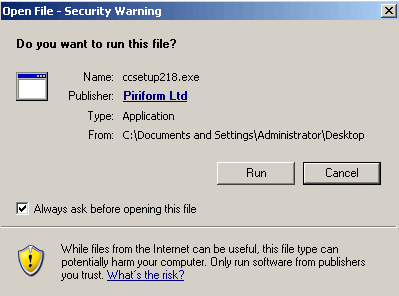
Click 'Run'.
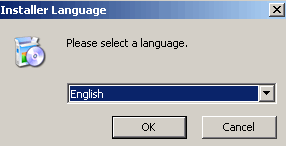
Select your preferred language and click 'OK'.
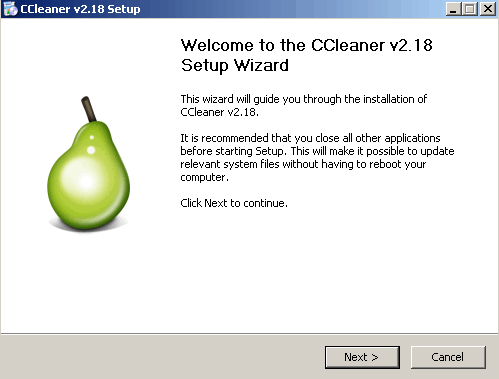
Click 'Next'.
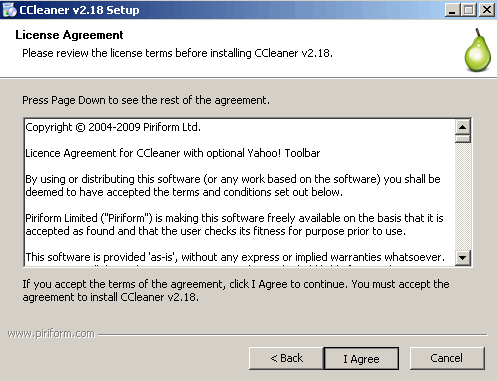
Click 'I Agree'.
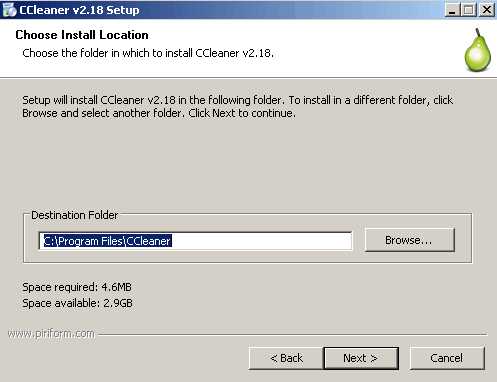
For the purposes of this tutorial, we will go ahead and click 'Next' to install CCleaner to the default destination.
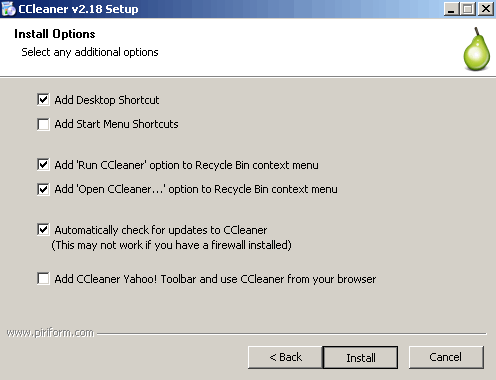
Go ahead and click 'Install' with the default settings.
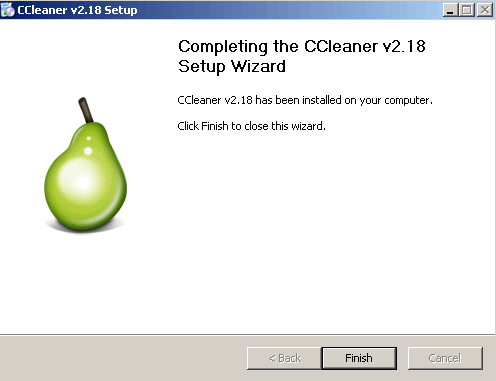
Your screen might show an option to run CCleaner when the 'Finish' button is pressed. Uncheck the box that opens a Readme file and click 'Finish'. If for some reason CCleaner does not start automatically, double click the shortcut found on your desktop.
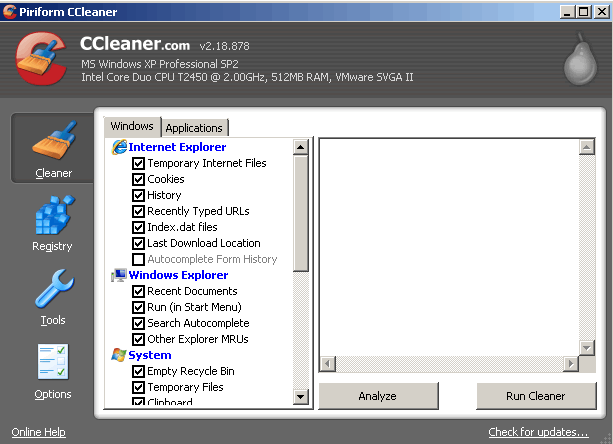
Click 'Analyze'. This part can take a few moments.
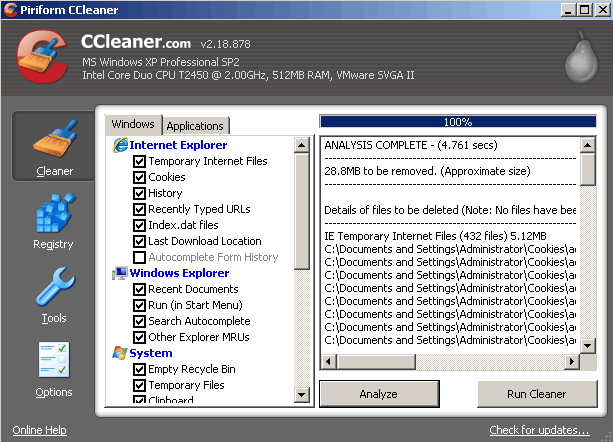
Chances are, if you have never run a cleaning program on your computer, you may find that CCleaner found a lot of junk files on your computer. As you can see from the picture, this person had 28.8MB that can be cleaned from there computer. I have seen instances where a person cleaned 20GB plus. And that is all files just sitting on your computer doing nothing but taking up space. Click 'Run Cleaner'.

You will be prompted as to whether or not you would like to delete these files and continue. I usually check the 'Do not show me this message again' box so I do not get asked everytime I run the cleaner. Click 'OK'.
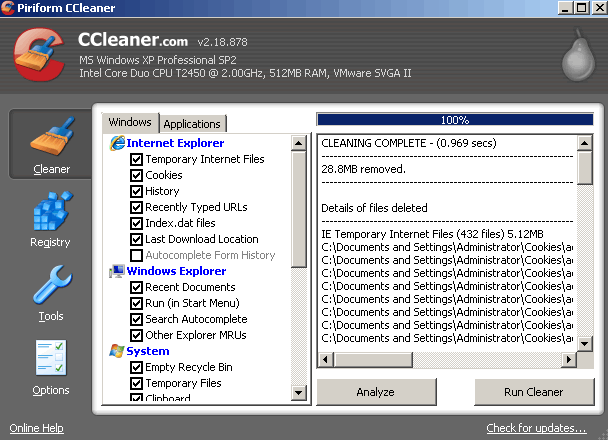
After a few moments of cleaning, a report will show what was cleaned and how much was removed. I always click the 'Run Cleaner' button a couple times just to make sure it got everything. You will know when you are clean when it says 0 files were removed.
Now we are going to run the Registry Cleaner. Click the 'Registry' button on the left hand side.
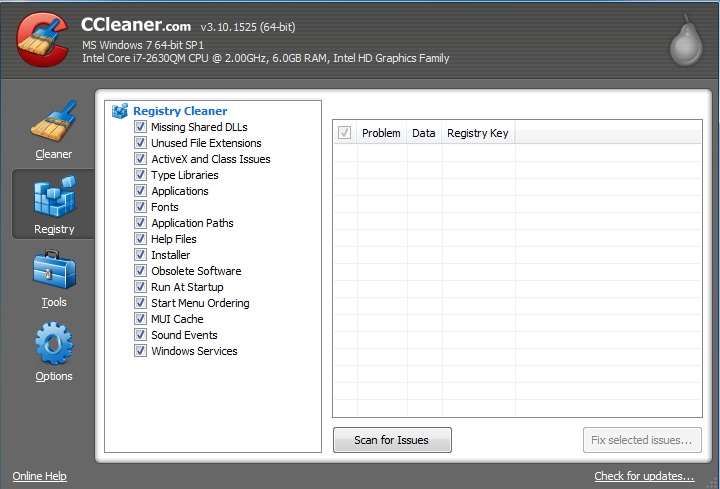
Click 'Scan for Issues'.
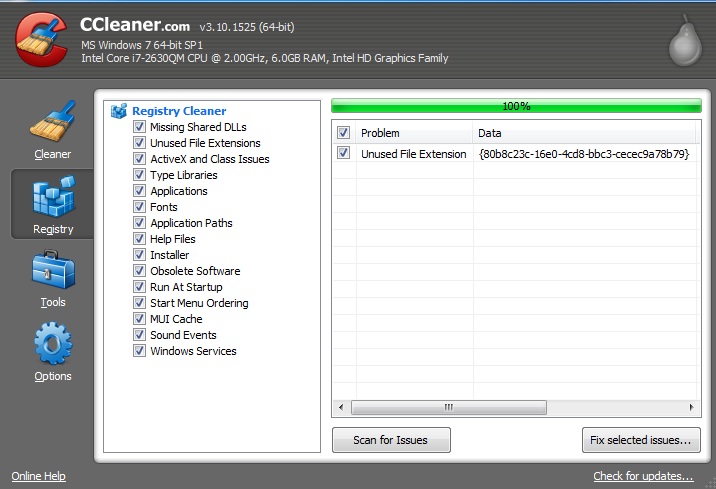
As I stated before, you will probably have more entries than I do that are found. Click the 'Fix selected issues' button.
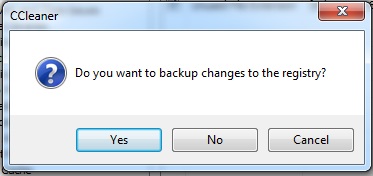
Click 'No' unless you want to make a backup copy of your registry.
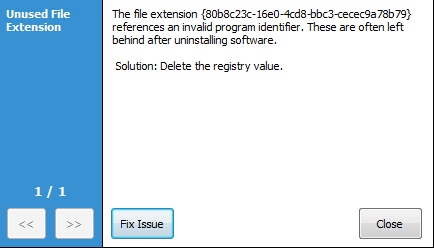
Click 'Fix issue(s)'.
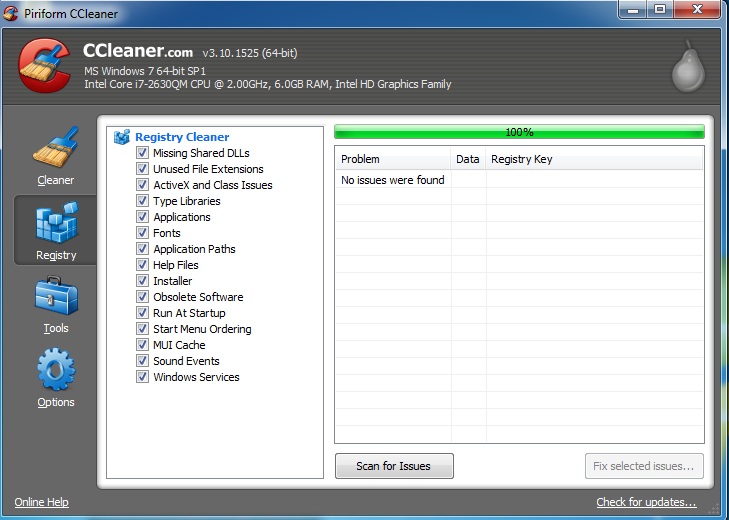
And we are done! I always run the scan until nothing shows up. Sometimes it can take a couple scans to get everything. You will know when you are done when it says no issues were found.
| Homepage |Before We Begin |SmartDefrag |Spybot | Safety Tips |