 Spybot
Spybot Spybot
Spybot| Homepage |Before We Begin |CCleaner |SmartDefrag | Safety Tips |
If you have not already, download Spybot from the link given on the Before We Begin page.
Spybot has two main functions, the actual scanner and an immunize feature. This feature optimizes browser settings to keep cookies and scripts from hijacking your browser or sneaking onto your disk. The first time you scan your computer can take up towards an hour or two depending on the size of your hard drive. The more memory you have, the more Spybot has to check. You must also have all browsers closed while running a scan (Google Chrome, Internet Explorer, Firefox, Opera, etc.). Sometimes Spybot will want to run a second scan the next time you start the computer. I suggest doing this to ensure no hidden or running spyware/malware skip detection or deletion.
Ready to get started? Go ahead and locate the Spybot file you downloaded and double click it. If you are prompted to allow Spybot-Search & Destroy to make changes to your system, click 'Run'. Once again, although the pictures below may not match your version number or screen, the options will still be the same.
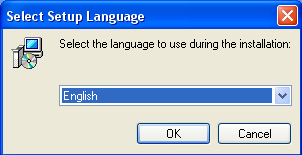
Select your preferred language and click 'OK'.
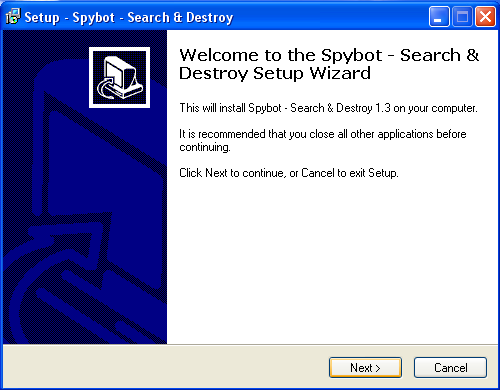
Click 'Next'.
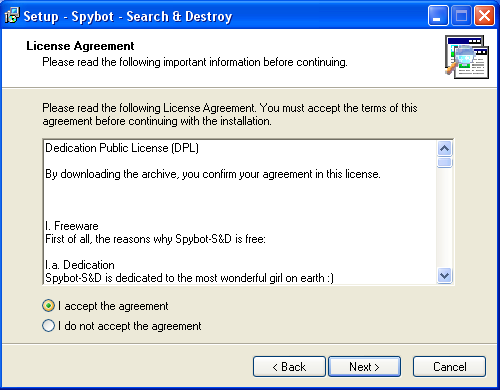
Click to accept the agreement and then click 'Next'.
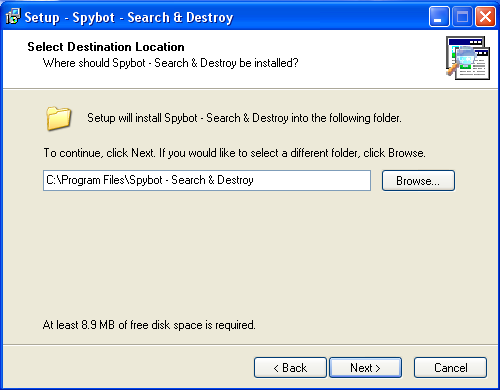
For the purposes of this tutorial, we will go ahead and click 'Next' to install Spybot to the default destination.
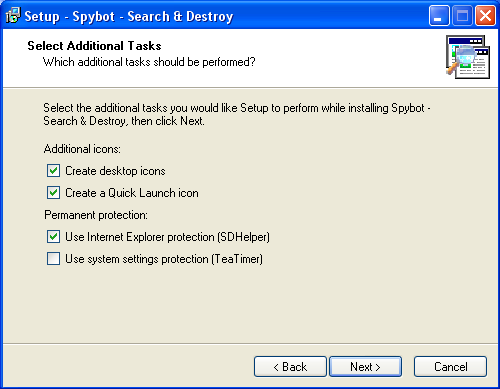
I suggest choosing the TeaTimer option also for extra protection. Click 'Next'.
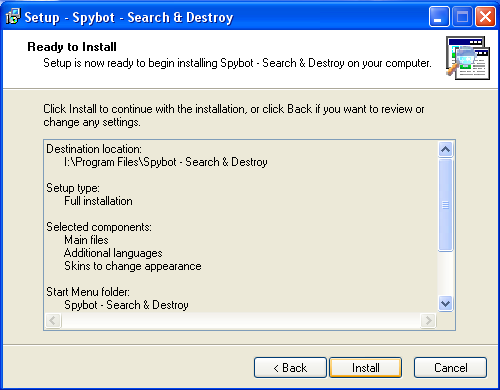
Click 'Install'. A screen showing the installation progress will soon give way to...
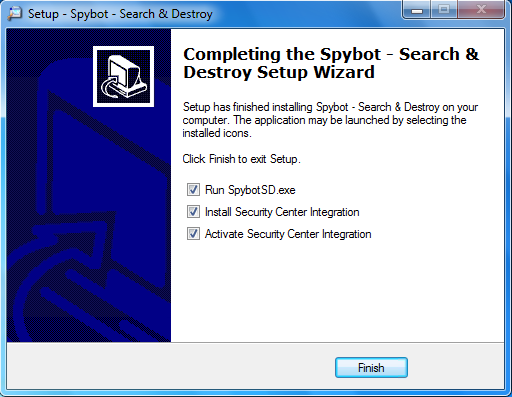
Make sure all options are checked (unless there is an option to view a Readme, uncheck that there is no need to view it) and click 'Finish'. You may or may not be prompted to restart your computer first. If you do, restart and then double click the Spybot icon on your Desktop to open the First Run Wizard which will be automatically opened if no restart is needed.
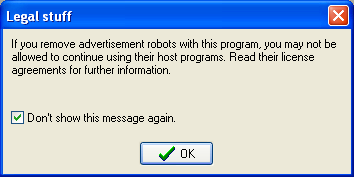
This screen is pretty self-explanatory. Basically it says if you delete some files the corosponding programs will not work. That is sort of the point of removing spyware/malware, but in rare cases a deleted file can cause system corruption so they show this warning. Make sure the 'Don't show this message' box is checked and click 'OK'.
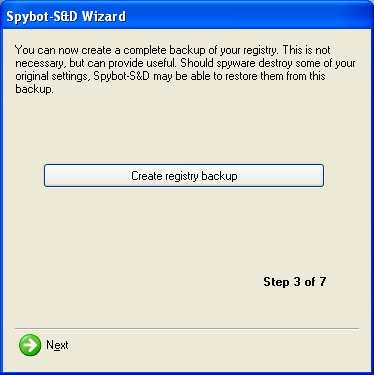
This is the Spybot Wizard. I usually click 'Next' and skip backing up the registry. If you want to play it safe you are more than welcome to of course.
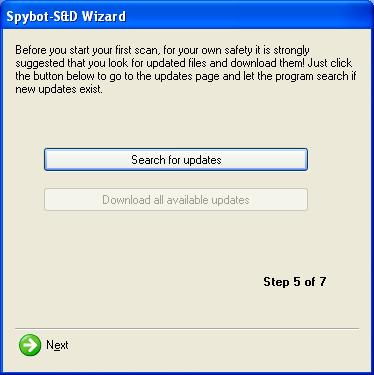
Keeping Spybot updated is very important because new malicious files are released into the wild on a daily basis. Click 'Search for updates' and then 'Download all available updates'. Click 'Next'.
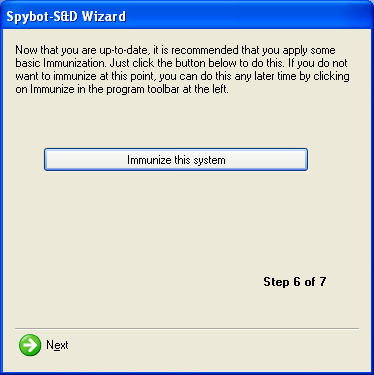
Because we just updated, it is important to apply Immunization. You should also do this everytime the program is updated. Click 'Immunize' and then 'Next' when it is finished.
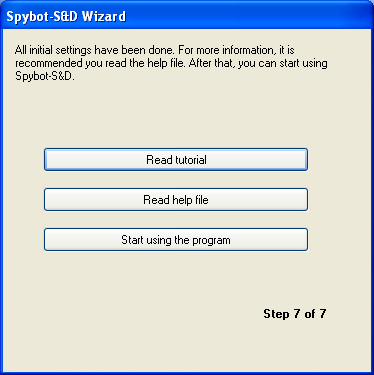
Click 'Start using the program' to bring us to the main Spybot Dashboard.
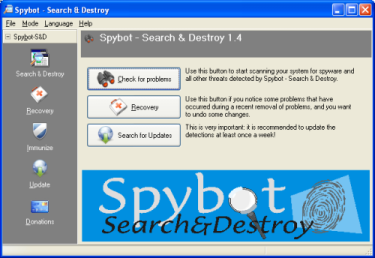
Because we have already updated the program and have run an immunization, we will go ahead and click the 'Check for problems' button. There might be a window that pops up in the scanner result area that give you the option to hide permanantly. Go ahead and click to hide it.
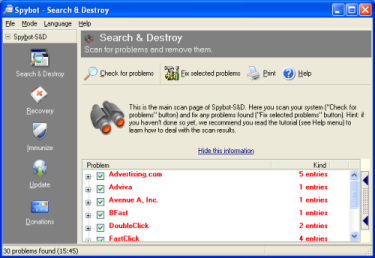
As I previously mentioned, this part can take a while. Entries in red are ones that need to be removed. If you click on each entry you can see what it is. Trojans, highjakers, and spyware are just a few things that can get caught. When the scan is complete, click the 'Fix selected problems' button. Do NOT uncheck any red boxes.
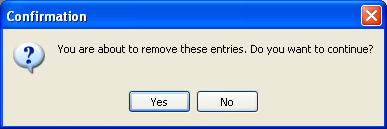
Click 'Yes'. Spybot will now remove the red entries. You might get a prompt that says to run Spybot at restart. I highly suggest clicking 'Yes'.
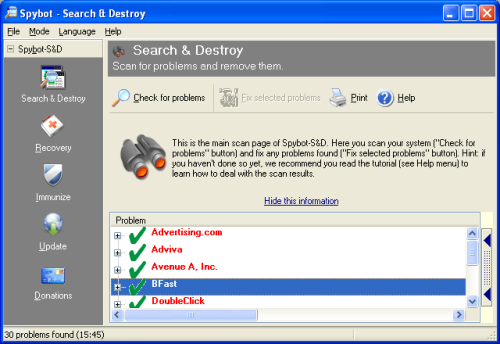
This is the result screen. If all comes up green checks you are done! If not, that means you have to run the program again on restart. You are now free of spyware/malware!
| Homepage |Before We Begin |CCleaner |SmartDefrag | Safety Tips |