You will need to re-login into all of your devices and into all applications which use this account.
Looking for downloadable instructions?
Please see the following link for a copy of communication and instructions that were sent to our to faculty/adjuncts/employees.
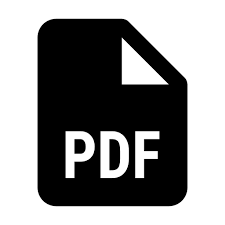
1. Please open up Cisco AnyConnect
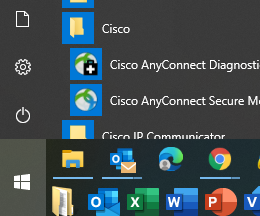
2. After clicking on the Cisco AnyConnect icon, you may get the following screen popping up on the lower right-hand side of the screen. Enter vpn.collegiseducation.com in the blank line and click on Connect. (This is likely to be prefilled for you.)
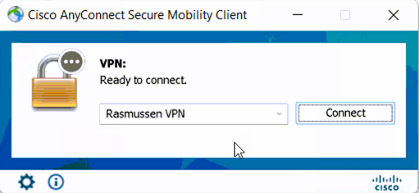
3. Your browser will popup prompting you to sign in. Please enter your credentials, then click next.
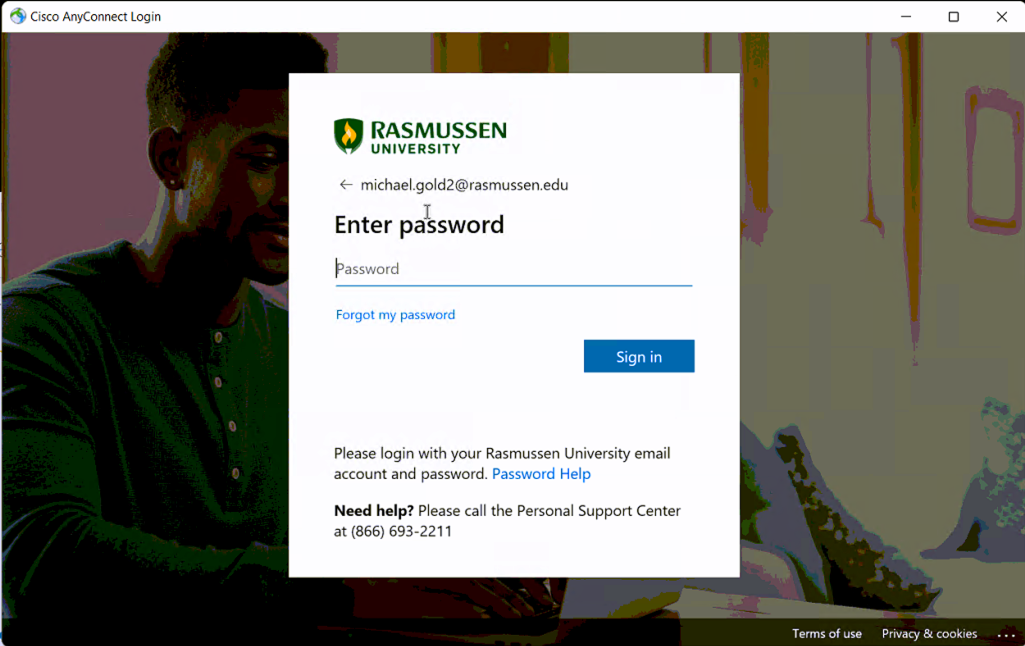
4. Please appove your sign in request with your authentication code.
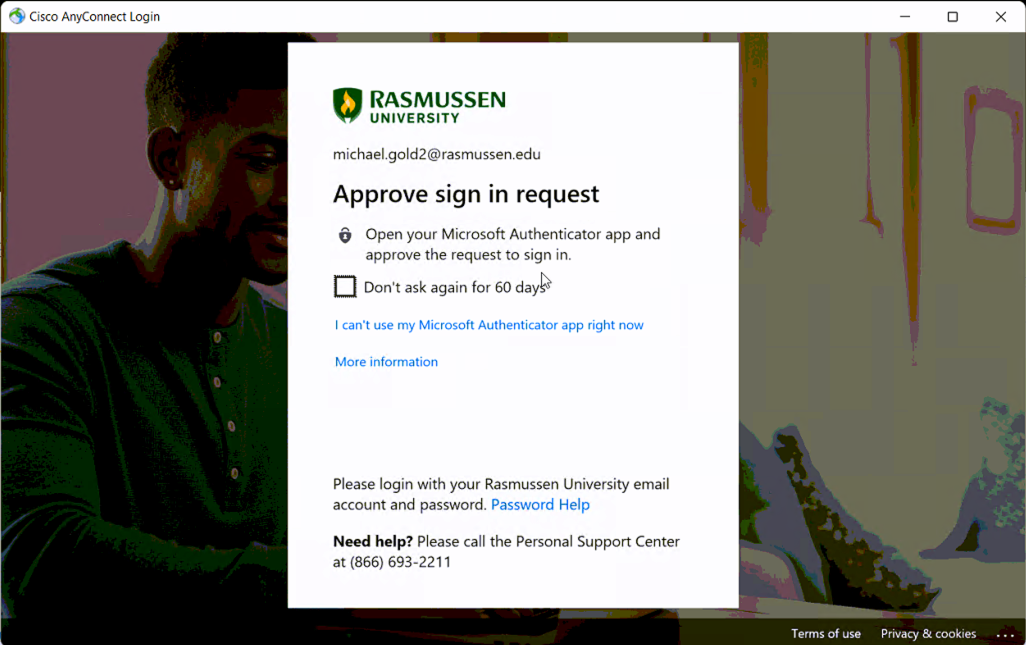
5. You should then receive a connected notification in the lower right hand corner of your screen.
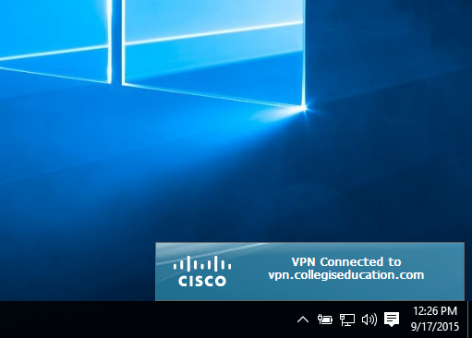
Looking for downloadable instructions?
Please see the following link for a copy of communication and instructions that was sent to our to faculty/adjuncts/employees.
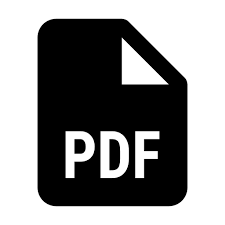
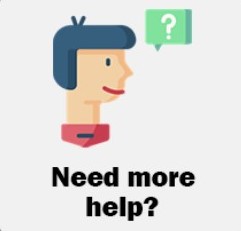
Couldn't find your answers here? No worries, click the "Support Request" button to get in contact with one of Login Assistant Specialist.
Our agents are here 24/7 to support you.
