
 |
How To Backup Your Computer |
In this section I will guide you through the process of creating a disk image using Macrium Reflect. A free version of Macrium Reflect is available for download from their website. The free version does not have all of the features that the paid versions do, but works great for creating backup images.
When you first open Macrium Reflect you will see all of the hard drives and partitions on your computer. This is where you can check which drives and partitions you would like to include in your backup.
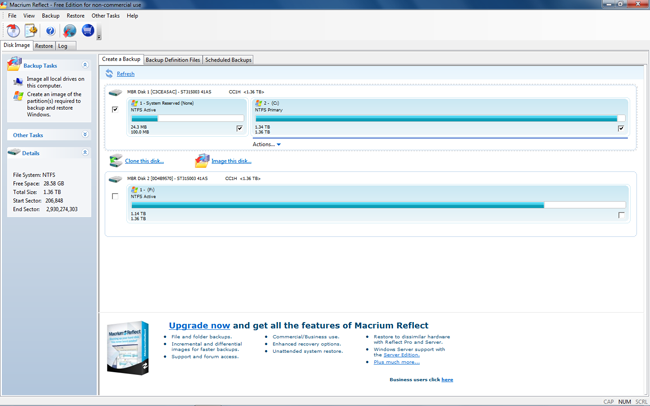
Once you have the drives and partitions you want to backup selected click Image this disk.
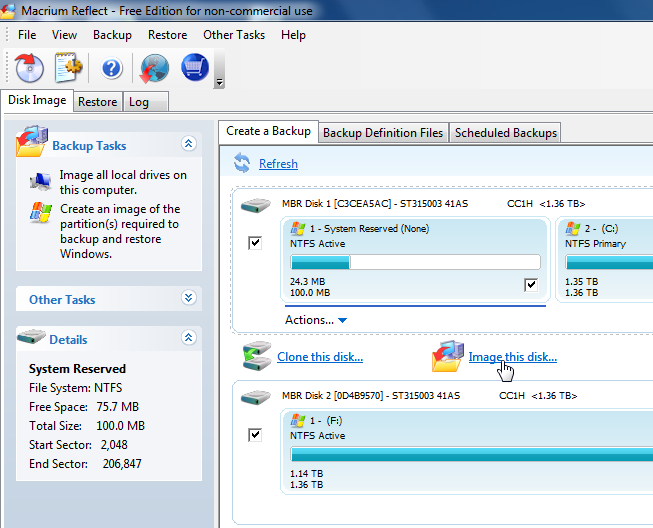
On this screen is where you are able to select which partitions you would like to backup, where to back them up and you can give the backup a name so you know what it is later on if you have more than one backup. For this backup I am using an external USB hard drive.
After configuring the settings the way you want click next.
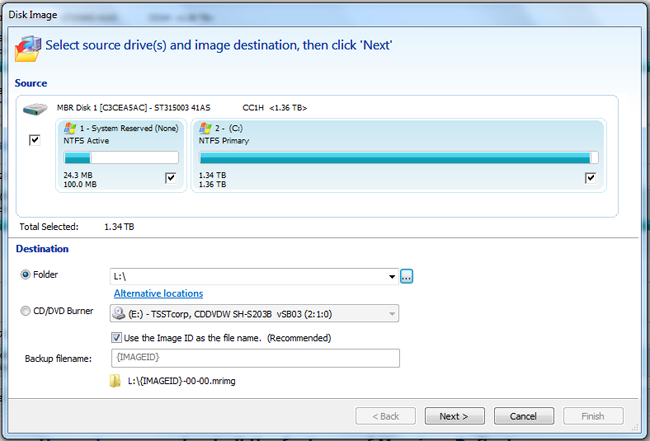
You are now given some options to save the backup parameters you just chose so the next time you want to make a backup you can just double click the saved XML file. If you do not wish to create the XML just uncheck the option.
When you are finished selecting the options you want press OK.
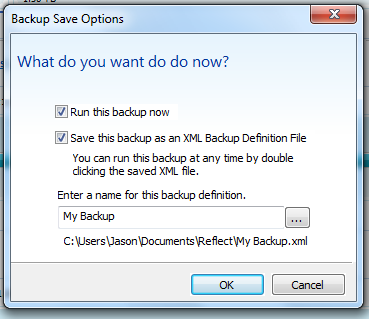
Your backup should now begin.
When your backup is finished there is one more thing you should do. Go back to the main menu and select the Create bootable Rescue media option.
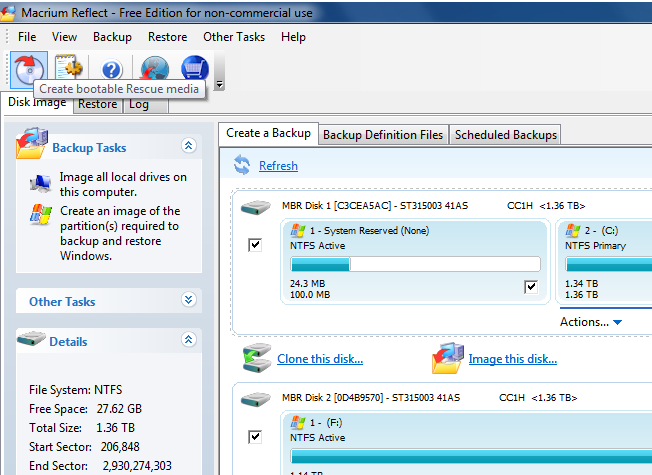
Select what type of bootable media environment you would like to create then click next.
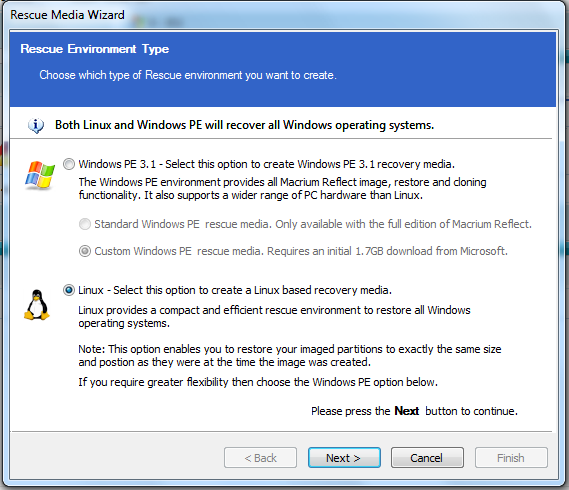
Now select the location of your CD/DVD burner, insert a blank CD or DVD and click Finish.
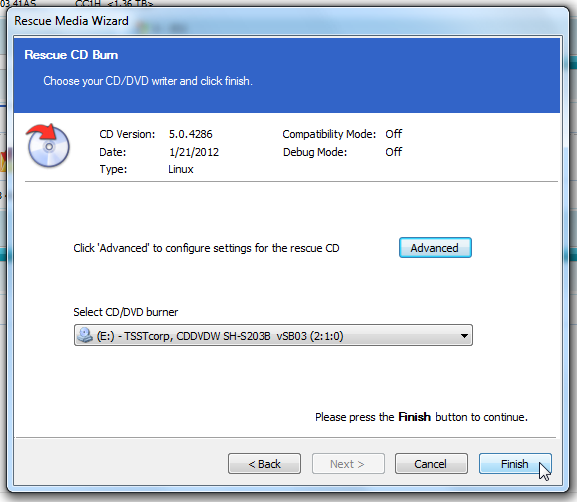
After creating your bootable media make sure to label it and keep it in a safe place.
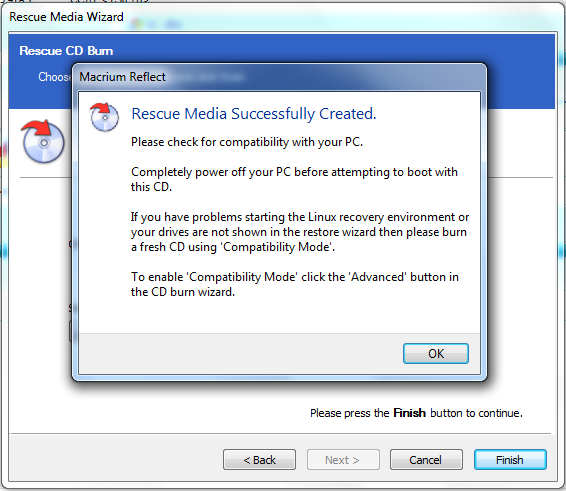
You now have a backup in case of a hard drive failure or if your computer is corrupted due to a virus.